🔥 WhatsApp 2025 కొత్త ఫీచర్లు: AI, ప్రైవసీ, మరియు నెక్స్ట్-లెవెల్ కమ్యూనికేషన్
🎨 AI తో ప్రొఫైల్ పిక్చర్ తయారీ
ఇప్పుడు మీరు మీ ఫొటోను అప్లోడ్ చేయకుండానే AI ఆధారంగా యూనిక్ మరియు క్రియేటివ్ ప్రొఫైల్ ఫొటోస్ సృష్టించుకోవచ్చు.
ఇది ప్రైవసీని మెరుగుపరిచే అద్భుతమైన మార్గం.
ఎలా ఉపయోగించాలి:
-
WhatsAppలో మీ ప్రొఫైల్ సెక్షన్కి వెళ్లండి.
-
ప్రొఫైల్ ఫోటోపై ట్యాప్ చేయండి.
-
"AI Image" లేదా "AI Avatar" ఎంపికను ఎంచుకోండి.
-
మీకు కావలసిన డిజైన్ను ఎంచుకుని, "సేవ్" చేయండి.
📹 వీడియో కాల్ ఎఫెక్ట్స్ & ఫిల్టర్స్
ఫీచర్ వివరణ: వీడియో కాల్ సమయంలో రియల్టైమ్లో ఫిల్టర్స్ మరియు బ్యాక్గ్రౌండ్లను మార్చుకోవచ్చు.
ఎలా ఉపయోగించాలి:
-
WhatsAppలో వీడియో కాల్ ప్రారంభించండి.
-
కెమెరా ఫీడ్లో "మ్యాజిక్ వాండ్" ఐకాన్ను ట్యాప్ చేయండి.
-
"ఎఫెక్ట్స్" లేదా "ఫిల్టర్స్" ఎంపికను ఎంచుకోండి.
-
మీకు నచ్చిన ఎఫెక్ట్ను ఎంచుకుని, "అప్లై" చేయండి.
🧑🎤 వీడియో వాయిస్ నోట్స్
ఫీచర్ వివరణ: సాధారణ వాయిస్ నోట్స్తో పాటు, వీడియో వాయిస్ నోట్స్ను కూడా పంపవచ్చు.
ఎలా ఉపయోగించాలి:
-
WhatsAppలో చాట్ ఓపెన్ చేయండి.
-
టెక్స్ట్ ఫీల్డ్ పక్కన ఉన్న కెమెరా ఐకాన్ను నొక్కి ఉంచండి.
-
రికార్డింగ్ ప్రారంభమవుతుంది; పూర్తి అయిన తర్వాత, మీ వేలిని వదిలేయండి.
-
వీడియో నోట్ ఆటోమేటిక్గా పంపబడుతుంది.
📝 వాయిస్ మెసేజ్ ట్రాన్స్క్రిప్షన్
ఫీచర్ వివరణ: వాయిస్ మెసేజ్లను ఆటోమేటిక్గా టెక్స్ట్గా మార్చే సదుపాయం.
ఎలా ఉపయోగించాలి:
-
WhatsApp సెట్టింగ్స్కి వెళ్లండి.
-
"చాట్స్" > "వాయిస్ మెసేజ్ ట్రాన్స్క్రిప్ట్" ఎంపికను ఎంచుకోండి.
-
ట్రాన్స్క్రిప్షన్ను ఆన్ చేయండి మరియు మీ భాషను ఎంచుకోండి.
-
వాయిస్ మెసేజ్ను లాంగ్ ప్రెస్ చేసి, "ట్రాన్స్క్రైబ్" ఎంపికను ఎంచుకోండి.
📅 గుంపుల్లో ఈవెంట్లు సృష్టించడం (Event Creation in Groups)
ఫీచర్ వివరణ:
WhatsApp గ్రూప్ చాట్లో సభ్యులకు అపాయింట్మెంట్లు, మీటింగ్స్, లేదా పుట్టినరోజులు లాంటి ఈవెంట్లను సృష్టించి షేర్ చేయవచ్చు. సభ్యులు ఆ ఈవెంట్కి "Join" లేదా "Ignore" అని స్పందించగలరు.
ఎలా ఉపయోగించాలి:
-
WhatsApp గ్రూప్ చాట్ ఓపెన్ చేయండి
-
➕ ఐకాన్ను ట్యాప్ చేసి "Event" ఎంపికను ఎంచుకోండి
-
ఈవెంట్ పేరు, తేదీ, సమయం, స్థలం (ఐచ్ఛికం), వివరణ వంటి వివరాలు ఇవ్వండి
-
"Send" లేదా "Create" పై ట్యాప్ చేయండి
-
గ్రూప్ సభ్యులకు ఈవెంట్ నోటిఫికేషన్ వస్తుంది – వారు "Going", "Not Going" లేదా "Maybe"గా స్పందించవచ్చు
లాభాలు:
✅ సమయపాలన మెరుగవుతుంది
✅ గ్రూప్ సభ్యులందరికీ ఒకే సమాచారం అందుతుంది
✅ ప్రతిస్పందనలు ట్రాక్ చేయవచ్చు.
🔍 తేదీ ద్వారా మెసేజ్లను వెతకడం (Search Messages by Date)
ఫీచర్ వివరణ:
పాత సందేశాలను టెక్స్ట్ ద్వారా కాకుండా, నిర్దిష్ట తేదీని ఎంచుకొని అప్పుడు వచ్చిన సందేశాలను నేరుగా చూడవచ్చు.
ఎలా ఉపయోగించాలి:
-
ఏదైనా చాట్ (ప్రైవేట్ లేదా గ్రూప్) ఓపెన్ చేయండి
-
పై భాగంలో ఉన్న 3 డాట్ మెను (⋮) క్లిక్ చేసి "Search" ట్యాప్ చేయండి
-
ఇప్పుడు స్క్రీన్లో కీబోర్డ్ క్రింద క్యాలెండర్ ఐకాన్ కనిపిస్తుంది
-
క్యాలెండర్ పై ట్యాప్ చేసి తేదీని ఎంచుకోండి
-
మీరు ఎంచుకున్న తేదీకి సంబంధించిన సందేశాల వద్దకు చాట్ స్క్రోల్ అవుతుంది
లాభాలు:
✅ ఫాస్ట్ మెసేజ్ ట్రాకింగ్
✅ పొడవైన చాట్లలో కూడా నిర్దిష్ట సమాచారం త్వరగా అందుతుంది
✅ ఆఫీస్/ప్రాజెక్ట్ చాట్లలో ఉపయోగపడే శక్తివంతమైన టూల్.
🔐 పాస్కీ ఆథెంటికేషన్
ఫీచర్ వివరణ: బయోమెట్రిక్ (ఫింగర్ప్రింట్ లేదా ఫేస్ రికగ్నిషన్) ఆధారంగా సురక్షితమైన లాగిన్ను అందిస్తుంది.
ఎలా ఉపయోగించాలి:
-
WhatsApp సెట్టింగ్స్కి వెళ్లండి.
-
"అకౌంట్" > "పాస్కీస్" > "క్రియేట్ పాస్కీ" ఎంపికను ఎంచుకోండి.
-
"కంటిన్యూ" ట్యాప్ చేయండి మరియు స్క్రీన్ లాక్ను ఉపయోగించి పాస్కీని సృష్టించండి.
🚫 తెలియని ఖాతాల నుండి మెసేజ్లను బ్లాక్ చేయడం
ఫీచర్ వివరణ: అనవసరమైన మరియు స్పామ్ మెసేజ్లను నివారించేందుకు, తెలియని ఖాతాల నుండి మెసేజ్లను బ్లాక్ చేయవచ్చు.
ఎలా ఉపయోగించాలి:
-
WhatsApp సెట్టింగ్స్కి వెళ్లండి.
-
"ప్రైవసీ" > "అడ్వాన్స్డ్" > "బ్లాక్ అన్నోన్ అకౌంట్ మెసేజ్లు" ఎంపికను ఆన్ చేయండి.
🕵️♂️ కాల్స్లో IP అడ్రస్ ప్రొటెక్షన్
ఫీచర్ వివరణ: మీ IP అడ్రస్ ఇతరులకు కనిపించకుండా ఉండేందుకు కాల్స్ సమయంలో ఇది ప్రొటెక్షన్ ఇస్తుంది.
ఎలా ఉపయోగించాలి:
-
WhatsApp సెట్టింగ్స్కి వెళ్లండి.
-
"ప్రైవసీ" > "అడ్వాన్స్డ్" > "ప్రొటెక్ట్ IP అడ్రస్ ఇన్ కాల్స్" ఎంపికను ఆన్ చేయండి.
🔗 లింక్ ప్రివ్యూస్ను డిసేబుల్ చేయడం
ఫీచర్ వివరణ: మీ చాట్లో లింక్ ప్రివ్యూస్ ఆటోమేటిక్గా చూపించకుండా ఆపే ఎంపిక.
ఎలా ఉపయోగించాలి:
-
WhatsApp సెట్టింగ్స్కి వెళ్లండి.
-
"ప్రైవసీ" > "అడ్వాన్స్డ్" > "డిసేబుల్ లింక్ ప్రివ్యూస్" ఎంపికను ఆన్ చేయండి.
🔐 అడ్వాన్స్డ్ ప్రైవసీ మరియు సెక్యూరిటీ ఫీచర్లు
🛡️ పాస్కీ ఆథెంటికేషన్
బయోమెట్రిక్ (ఫింగర్ప్రింట్ లేదా ఫేస్ రికగ్నిషన్) ఆధారంగా సురక్షితమైన లాగిన్ను అందిస్తోంది WhatsApp.
🚫 తెలియని ఖాతాల నుండి మెసేజ్లను బ్లాక్ చేయడం
స్పామ్ను నివారించేందుకు, మీరు అన్నోన్ అకౌంట్స్ నుండి మెసేజ్లను స్వీకరించకుండా బ్లాక్ చేయవచ్చు.
🕵️♂️ కాల్స్లో IP అడ్రస్ ప్రొటెక్షన్
మీ IP అడ్రస్ ఇతరులకు కనిపించకుండా ఉండేందుకు కాల్స్ సమయంలో ఇది ప్రొటెక్షన్ ఇస్తుంది.
🔗 లింక్ ప్రివ్యూస్ను డిసేబుల్ చేయడం
మీ చాట్ లో లింక్ ప్రివ్యూస్ ఆటోమేటిక్గా చూపించకుండా ఆపే ఎంపిక.
🛡️ ప్రైవసీ చెకప్
ఒక కొత్త గైడ్ ఫీచర్ ద్వారా మీరు మీ ప్రైవసీ సెట్టింగ్లను రివ్యూకు చేసుకోవచ్చు.
ఫీచర్ వివరణ: మీ ప్రైవసీ సెట్టింగ్లను సమీక్షించేందుకు మరియు మెరుగుపరచేందుకు సహాయపడే గైడ్ ఫీచర్.
ఎలా ఉపయోగించాలి:
WhatsApp సెట్టింగ్స్కి వెళ్లండి.
"ప్రైవసీ" > "ప్రైవసీ చెకప్" ఎంపికను ఎంచుకోండి.
ప్రదర్శిత సూచనలను అనుసరించి, మీ ప్రైవసీ సెట్టింగ్లను సమీక్షించండి.
👤 Instagram లింక్ చేయడం
ఫీచర్ వివరణ: WhatsApp ‘About’ సెక్షన్లో మీ Instagram అకౌంట్ను లింక్ చేయవచ్చు.
ఎలా ఉపయోగించాలి:
-
WhatsApp సెట్టింగ్స్కి వెళ్లండి.
-
"టూల్స్" > "Facebook & Instagram" > "Instagram" > "కంటిన్యూ" ఎంపికను ఎంచుకోండి.
-
మీ Instagram లాగిన్ వివరాలను నమోదు చేసి, లింక్ చేయండి.
🧑🎨 అవతార్ క్రియేషన్
ఫీచర్ వివరణ: AI ఆధారంగా అవతార్లు సృష్టించుకోవచ్చు, వాటిని ప్రొఫైల్ పిక్చర్ లేదా చాట్ స్టికర్లుగా ఉపయోగించవచ్చు.
ఎలా ఉపయోగించాలి:
-
WhatsApp సెట్టింగ్స్కి వెళ్లండి.
-
"అవతార్" ఎంపికను ఎంచుకోండి.
-
"క్రియేట్ అవతార్" ట్యాప్ చేసి, మీకు నచ్చిన డిజైన్ను ఎంచుకోండి.
🗂️ చాట్ లిస్టుల ఫీచర్
ఫీచర్ వివరణ: మీ చాట్లను కేటగిరీలుగా విభజించుకోవచ్చు, తద్వారా ఏ చాట్ ఎక్కడ ఉందో తేలికగా గుర్తించవచ్చు.
ఎలా ఉపయోగించాలి:
-
WhatsAppలో "చాట్స్" ట్యాబ్కి వెళ్లండి.
-
పై భాగంలో ఉన్న ఫిల్టర్ బార్లో "+" ఐకాన్ను ట్యాప్ చేయండి.
-
మీకు కావలసిన లిస్టును సృష్టించి, చాట్లను జోడించండి.
🔄 చాట్ ట్రాన్స్ఫర్
ఫీచర్ వివరణ: పాత ఫోన్ నుండి కొత్త ఫోన్కు చాట్లను ట్రాన్స్ఫర్ చేయడం మరింత సులభమైంది.
ఎలా ఉపయోగించాలి:
-
పాత ఫోన్లో WhatsApp సెట్టింగ్స్కి వెళ్లండి.
-
"చాట్స్" > "చాట్ ట్రాన్స్ఫర్" ఎంపికను ఎంచుకోండి.
-
సూచనలను అనుసరించి, కొత్త ఫోన్కు చాట్లను ట్రాన్స్ఫర్ చేయండి.
📱 ఇతర ముఖ్యమైన ఫీచర్లు
-
🎨 రంగుల చాట్ ఐకాన్లు: ప్రొఫైల్ పిక్ లేని వ్యక్తుల పేరులో మొదటి అక్షరం కలర్ ఫోన్ ఐకాన్ లో కనిపిస్తుంది.
-
📷 స్టేటస్ ఫోటో స్టిక్కర్లు: స్టేటస్లో ఫోటో స్టిక్కర్లను జోడించవచ్చు.
-
😊 ఈమోజీ రియాక్షన్ ట్రే: గ్రూప్ చాట్లలో ఎవరు ఏ ఈమోజీతో రియాక్ట్ చేసారో చూడొచ్చు.
🚀 ముగింపు
2025లో WhatsApp తీసుకువచ్చిన ఈ అప్డేట్స్ కమ్యూనికేషన్ ప్రపంచాన్ని కొత్త దిశగా తీసుకువెళ్తున్నాయి.
AI, ప్రైవసీ, మరియు ఇంటరాక్షన్ పరంగా మరింత మెరుగైన అనుభవాన్ని అందించడానికి ఈ ఫీచర్లు ముఖ్యమైన పాత్ర పోషిస్తున్నాయి.



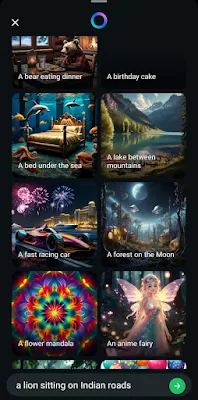
.jpeg)
.jpeg)
.jpeg)
.jpeg)


.jpeg)

.jpeg)

.jpeg)
.jpeg)
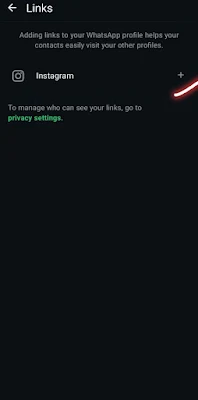

.jpeg)
.jpeg)
.jpeg)
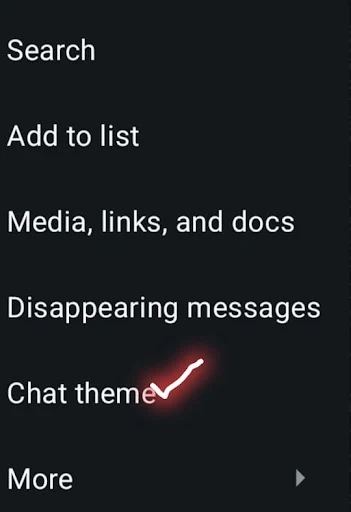

Comments
Post a Comment